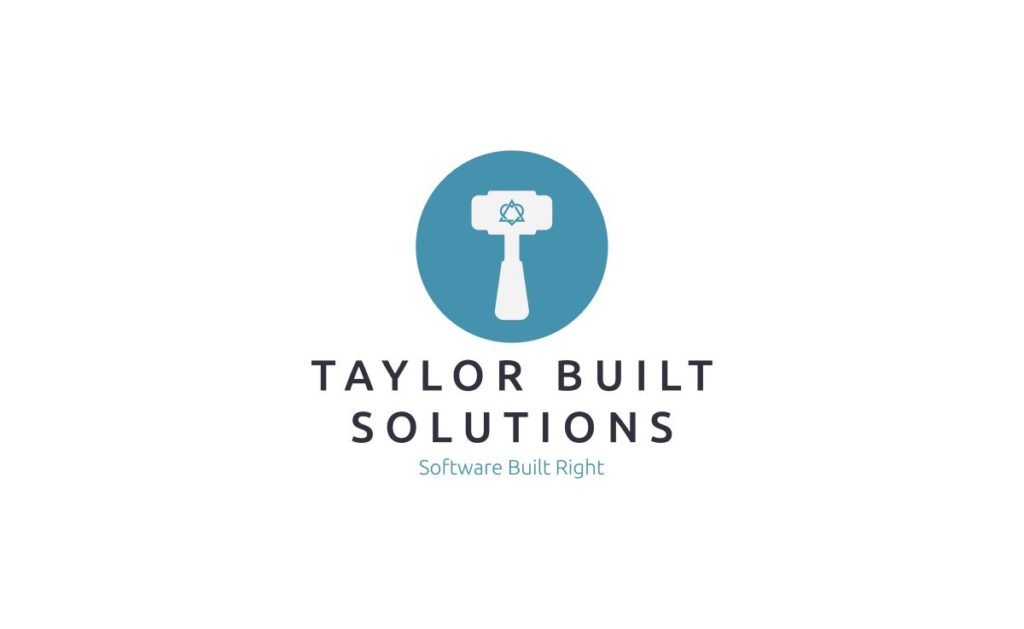
Mojang, when releasing Minecraft Bedrock Edition for consoles such as the Nintendo Switch, wisely decided to allow only certain public servers to be available to connect to. This is great for protecting children when they’re playing online. This is not great, however, when someone wants to play on a server with friends that isn’t one of these allowlisted servers (see more reasons why here). So how do we get the Switch to allow us to play on another server?
Side Note: If you’re a parent whose kids are asking how to do this and you aren’t sure what they’re asking, we’ve got an introduction to Minecraft for parents here.
TL;DR – Steps To Connect To A Private Server
- Go to the Switch Home Screen by clicking on the home button
- Click on Settings
- Choose Internet
- Choose Internet Settings
- Select your WiFi network from the list
- Select “Change Settings”
- From the list of network settings touch DNS settings and choose “Manual”
- Set the primary DNS server to 104.238.130.180. This server will trap Minecraft server connections and allow you to connect to private servers.
- Set the secondary DNS server to 8.8.8.8. This is one of Google’s DNS servers and will allow normal internet usage.
- Save the settings and connect to the network
- Open Minecraft, click Play, and click on Servers
- Select any of the servers and join the server
- You’ll be presented with a dialog to enter and join your private server’s address.
What Is Actually Happening?
But, First, What Is DNS?
DNS is short for “Domain Name System”. The best analogy for the DNS is that it is the yellow pages for website names; it contains a list of webpage names (like google.com) and their addresses. Here is a primer on DNS from CloudFlare if you’re interested to learn more.
So What Are We Actually Doing Here?
The address we had you enter as the primary DNS server (104.238.130.180) is the address of a server running a Minecraft world. This world has been specifically designed to allow you to keep track of other Minecraft servers and hand you off to that server when you ask to connect to it. This is a way of sidestepping what Mojang and Nintendo had in mind when they limited Minecraft to only connect to certain servers on the Switch.
Side Note: This also works for Minecraft on the Microsoft XBox. The same limiting of servers happens there for the same reasons.
Conclusion
Given that we’re sidestepping what the designers of the Switch and XBox consoles had in mind for Minecraft please use this knowledge at your own risk.
That being said this process does allow you to play with your friends on a world that stays on all the time. This is one of the reasons why you would want a private Minecraft server. If you’re interested in starting up such a server, please reach out to us here and we’ll get you going with one of your own today! You can also fill out this contact form to get in touch with us and we’ll get back to you with pricing. Since you’re reading this you’re likely to be running Minecraft on the Nintendo Switch and should pick “Bedrock Server” below.

4 Responses
I love this solutuon for connecting from a switch. Did something change? All of our devices are now directed to the server we select rather than to the custom server list. I have verified the primary and seconday DNS on all devices as well but still have no luck. Does the Primary IP address need to change?
Thanks for reaching out! I just double checked on my Switch that this still works with the latest version of Minecraft (as of 2/2/2023 at 10pm Pacific time).
It sounds like you’ve already checked some of the major items that I’d suggest. The things I can think of to double check from here are:
– Are you on a different network than normal? (The settings are on a per network basis as far as I’m aware for the Nintendo)
– Have you tried restarting the devices?
It does not work for me either
I have had periods of time where it didn’t work. That being said I was able to connect to a server from a Nintendo Switch today.