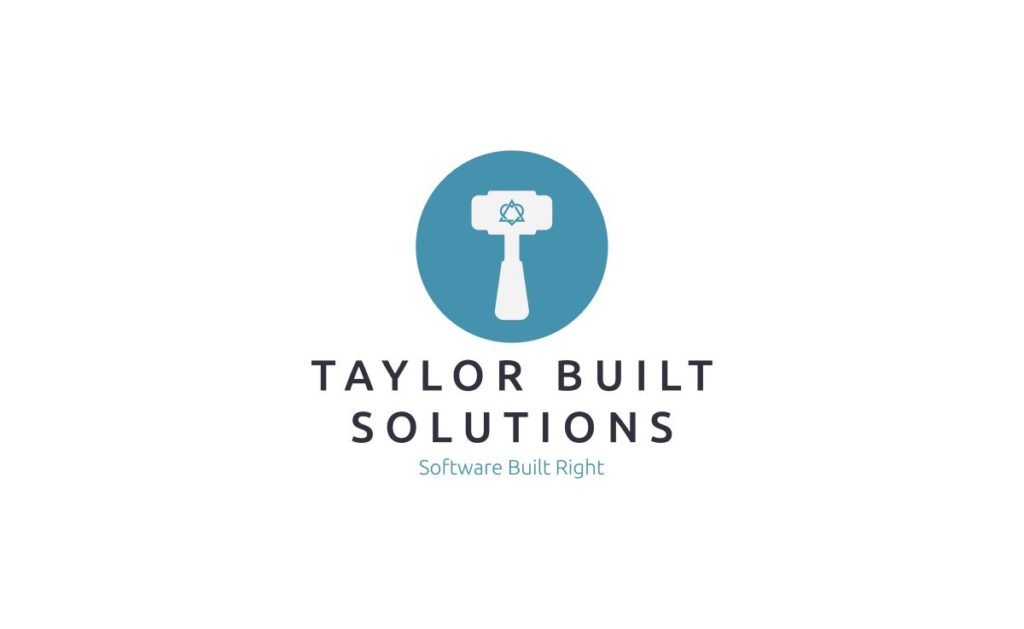
If you have a hosted Minecraft server that is exposed to the internet controlling who is allowed to join the server is important to having a good and safe experience. The option I suggest using with the server is to turn on the “allowlist” (formerly known as the “whitelist”). This option creates a list of players who are allowed to join the server and if you’re not on it you don’t get to join.
Using Multicraft To Enable The Allowlist
In order to use the allow list we need to tell Minecraft that we’d like it to enforce the list. Minecraft servers all check a file called server.properties when they’re starting up (regardless of whether it’s a Java Edition or Bedrock Edition server). This file is a text file that lists options that the server knows how to handle and lists whether they’re on or off (or specifies something like the name of the server).
To access the server properties settings in Multicraft navigate start on the general settings page for your server. On the menu on the left hand side of the screen expand the “Files” drop down and click on “Config Files”.
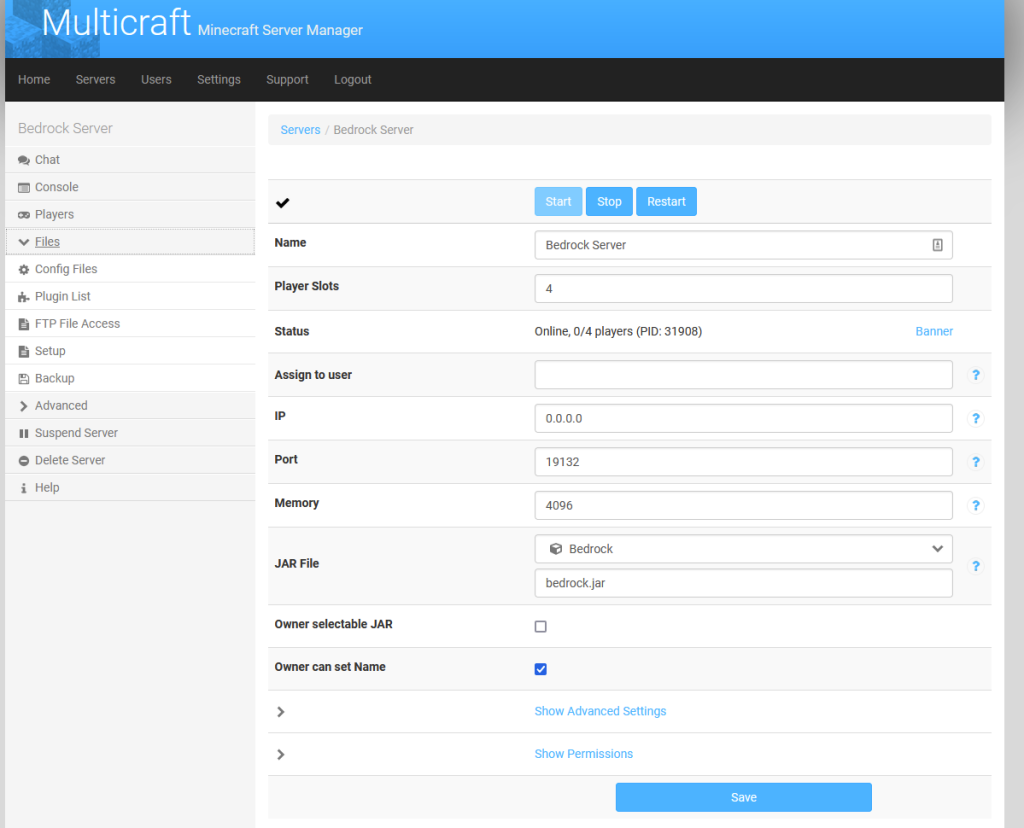
Once on the Config Files page click on “Server Settings”. This will take you to a web page that displays all the values currently in the server.properties file.
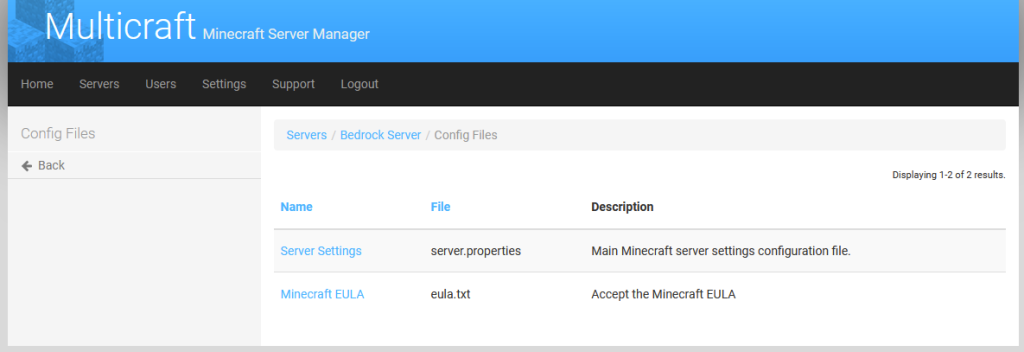
Here you’ll see the settings that are in the server.properties file for a Bedrock Edition server. The value that you’re looking for is “Whitelisting” for Bedrock Edition as seen here. For Java Edition you’ll want to look for is “enforce-whitelist”. (Yes, I’ve said allow list throughout this article; the name is transitioning from whitelist to allow list)
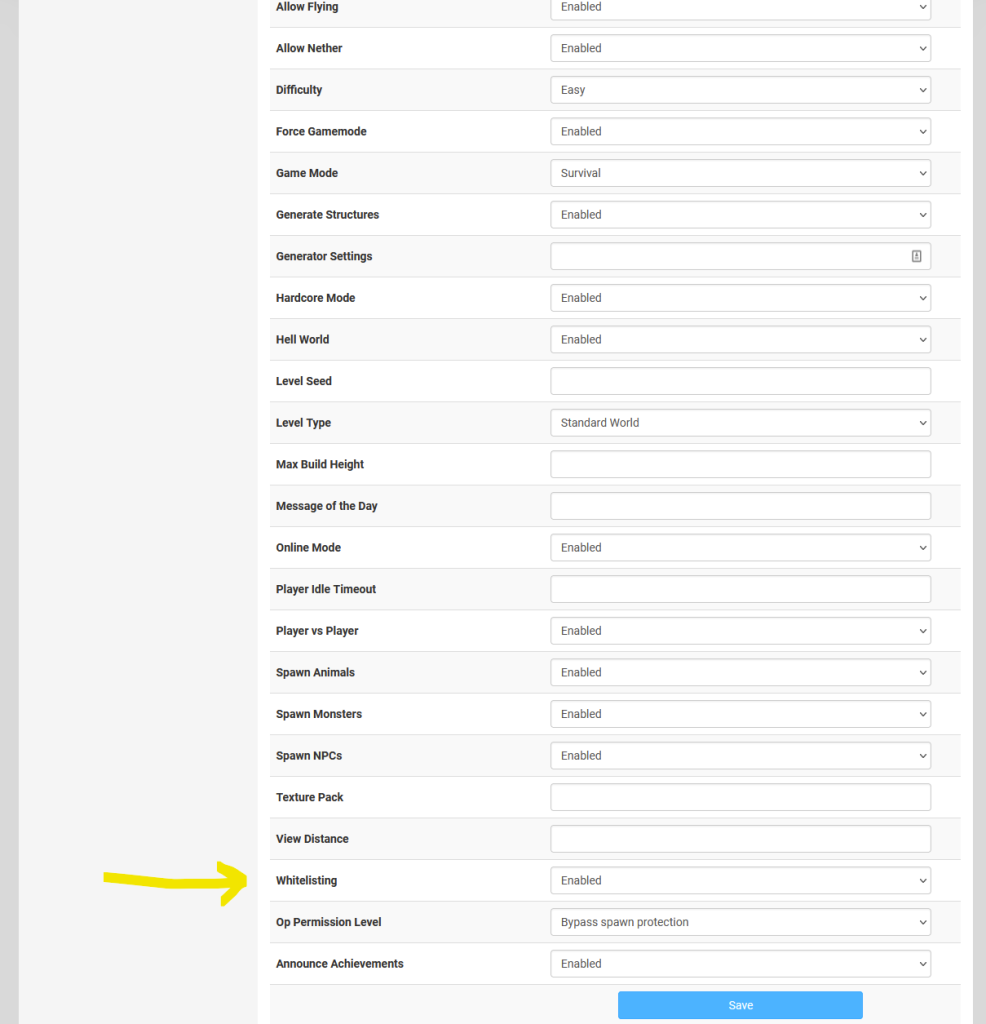
If the setting is enabled the Minecraft server that is running will enforce the allow list and disallow anyone who isn’t on the list from joining.
Using Multicraft To Add A Player To The Allowlist
Now that we have confirmed that the server will enforce the allow list let’s get on to adding players to the list. Start at the general settings page for your server and click on “Console” in the menu on the left.
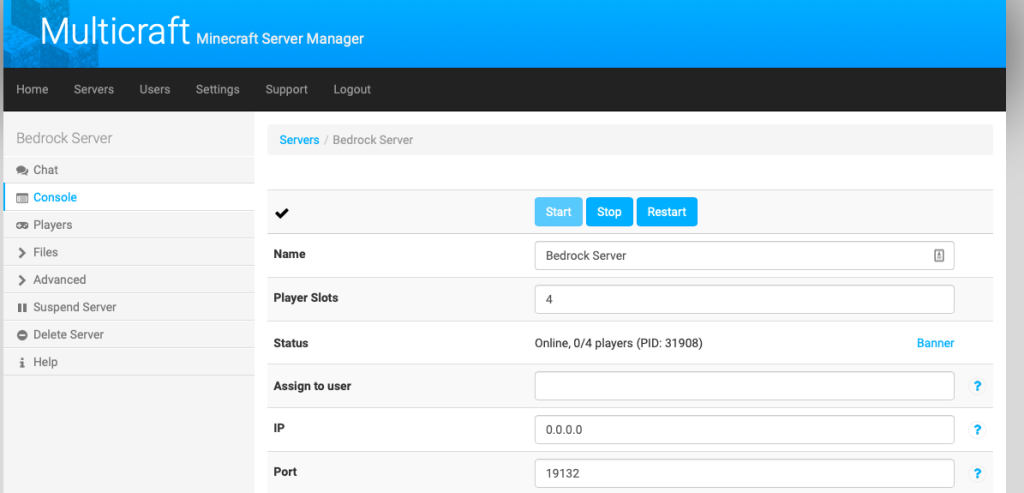
You’ll see the console come up on the screen. There may be lots of text here; most of it will indicate what is going on with the server. Aside: You’ll see a lot of errors on this console. It’s indicating that the save command that normally works on a Java Edition server isn’t working on the Bedrock Edition server. It’s not a big deal here.
In order to add a player to the allow list you’ll want to run the following command with <PlayerName> replaced by the player name of the person you want to add. You can see it in place in the next screen capture.
whitelist add <PlayerName>
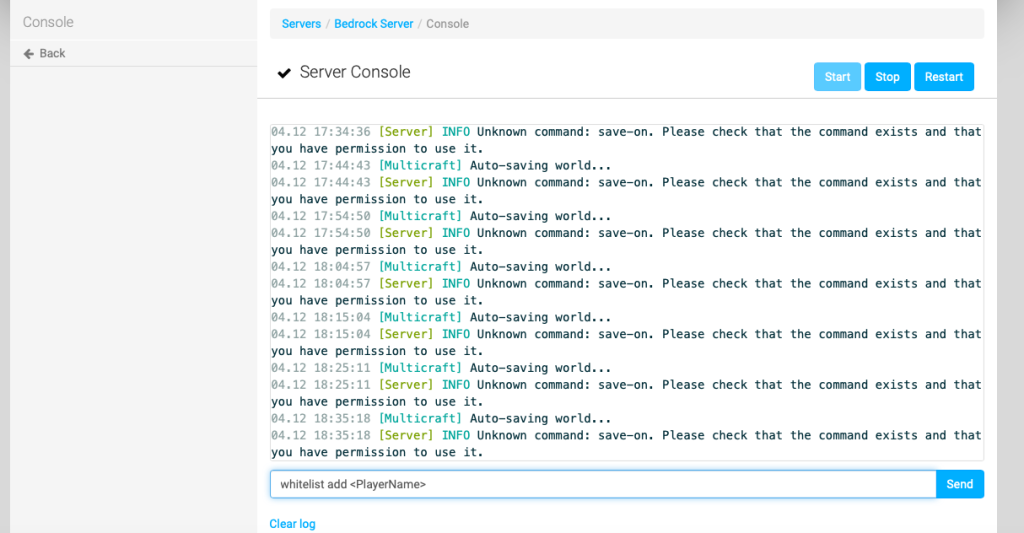
Once you’ve run this command the server will either acknowledge that it has added the user or give you an error if it cannot find the player name.
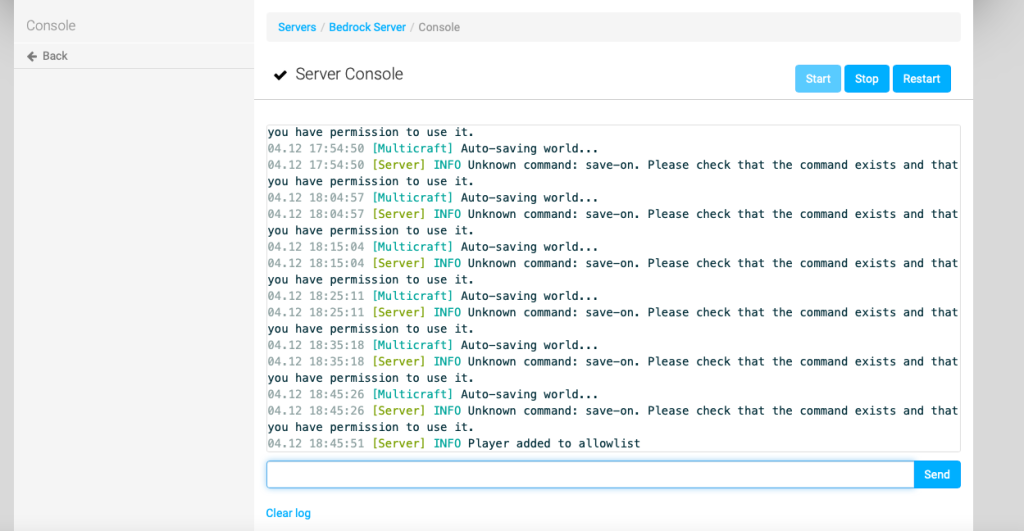
Conclusion
Adding a player to your server’s allow list is as easy as running “whitelist add <PlayerName>”. I hope you find this useful. Please let me know if you have any questions!
If you’re looking to start a Minecraft server with us you can sign up here.
If you’re wondering why you might want a Minecraft server check our our post on the subject.
