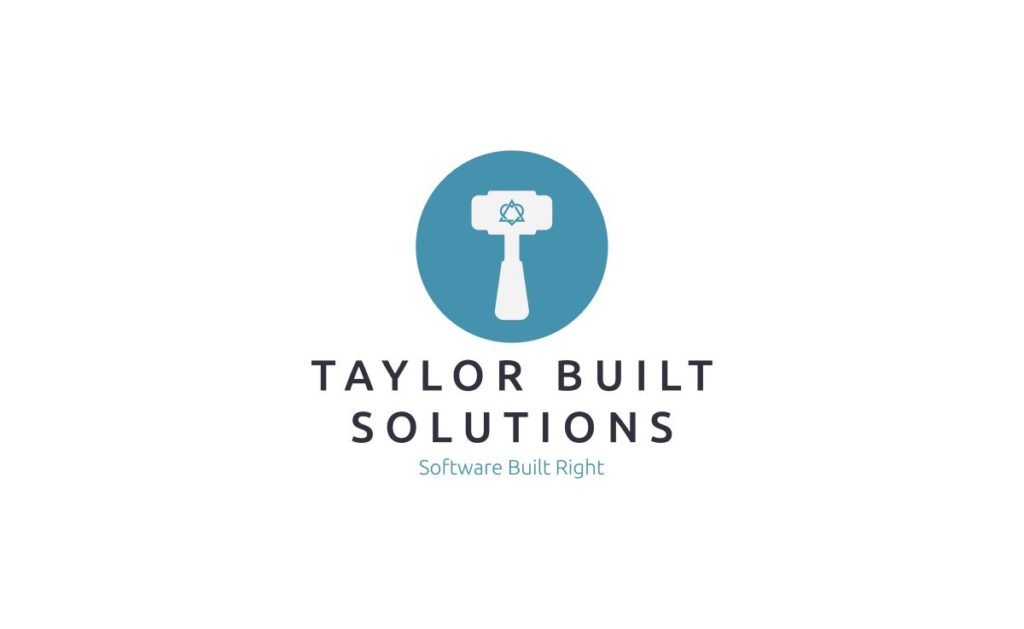
If you’ve got access to a Multicraft panel controlling a Minecraft Java server with the Fabric mod loader, installing new server-wide mods is quick and easy. (Hint: You can get such a server here!) Uploading the jar for the mod to the mods folder for your server is all it takes! There’s a lot of names there so, first, let’s describe everything.
What is Multicraft?
Multicraft is a control panel for administering a Minecraft server. It can be setup to handle either Java or Bedrock servers. When you purchase a Minecraft server from us you’ll get a login to a Multicraft panel to make the setup of your server easy. Well, easier than it would be if you had to login directly to a Linux server to setup the Minecraft server.
What is the Fabric Installer/Loader
The Minecraft Java Edition community has a long history of modifying the experience of the game. Fabric is a framework that makes it easier for those modifying the game to make their modifications. Some of the server wide mods you may want to install on your server will use the Fabric Loader.
How do we install a mod?
With those definitions out of the way a picture is worth a thousand words so let’s walk through an example using the Phosphor mod.
The first step is to navigate to your Multicraft panel, click Login, and enter your username and password.

Once you’ve logged in click on the Servers link in the bar at the top of the page. From there select the server that you’d like to upload the mod to. That will bring you to this server settings and status page.

Before you upload any mods to the server you will want to stop the server. Click the stop button. Wait until you see that the Stop button become greyed out and the start button is clickable (see the next screen shot).
P.S. You’ll notice in this screenshot that the Server JAR is listed as “Default”. If you’ve got a server jar that runs the Fabric installer the Server Jar will likely say something like “Fabric”. I will write another post for Multicraft admins showing how to add the Fabric installer as an option for a server jar.

Once the server is stopped click on “Files” in the left panel to expand it’s menu then click on “FTP File Access”. The password is the same as your login password.

Once you’ve got the FTP page open, enter the mods folder.

After clicking into the mods folder click on “Upload” in the options bar on the left side of the screen.

Click on the Browse button under Files and select the jar file that you’d like to upload.


Once the file you’ve selected has shown up, click the Submit button. A status message will be shown telling you whether the file was successfully uploaded.


Now that the file has been uploaded go ahead and start the server.

Make sure to check the Console for the server as the server is starting up. You can see here that the fabric loader loaded and that the new Phosphor mod was loaded as well.

And that’s it! Your server should now be up and running with the mod (so long as, in this particular case, it can be loaded by Fabric). The servers I offer have the Fabric loader as one of the server options to make it easy for you to load mods for your Minecraft Java server. If this is of interest to you sign up here and we’ll get you started!
