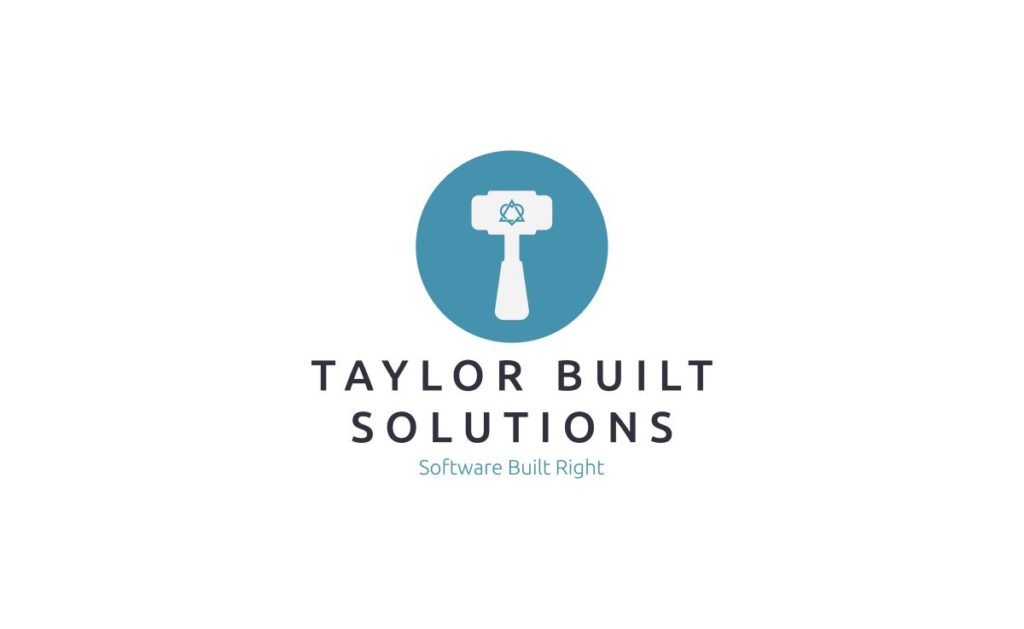
Recently I purchased a few Hyve Zues v1 servers for my project to offer Minecraft Java servers for purchase. I’ve been following this guide for installing Proxmox on Debian 11. I’ve been running into a problem getting the network interface cards to successfully get an IP address from my router.
Check /etc/network/interfaces
This file contains the configuration for the network interfaces that the networking service will try to setup and how it will try to do it. If an interface isn’t in the file the networking service won’t try to set it up. The basic setup to use DHCP with the two interfaces that are included in this particular server is:
# This file describes the network interfaces available on your system
# and how to activate them. For more information, see interfaces(5).
source /etc/network/interfaces.d/*
# The loopback network interface
auto lo
iface lo inet loopback
auto enp5s0f0
iface enp5s0f0 inet dhcp
auto enp5s0f1
iface enp5s0f1 inet dhcpIn this case the interfaces that come on the Hyve Envy v1 are enp5s0f0 and enp5s0f1. If you’ve got a different machine you may have differently named interfaces. Usually I would recommend using ifconfig to find the names of the interfaces that need to go in /etc/network/interfaces. The bare bones install of Debian 11 doesn’t include net-tools so this wasn’t an option in my case. If you’d like to find the names of the interfaces without ifconfig you can run the following as root (via sudo preferably):
ls /proc/net/dev_snmp6Restart the networking service
Once you’ve got your devices included in /etc/network/interfaces the networking service needs to be restarted for it to pick up the changes. Run the following command to restart the service:
systemctl restart networkingAs a heads up this may take a little bit to run. It brings down any of the networking devices that are currently successfully setup and renegotiates with the DHCP server for IP addresses.
Conclusion
This is a very simple setup that will allow you to get going. There are further settings that allow the networking service to request a specific static IP or setup bridge device for VMs under Proxmox. In my view, however, simpler is better. My static IP setup goes in my pfSense router and the DHCP server there will give the NICs the appropriate static IP. Additionally Proxmox will setup the bridge adapters as you specify there. I hope this helps you if you run into this problem!
