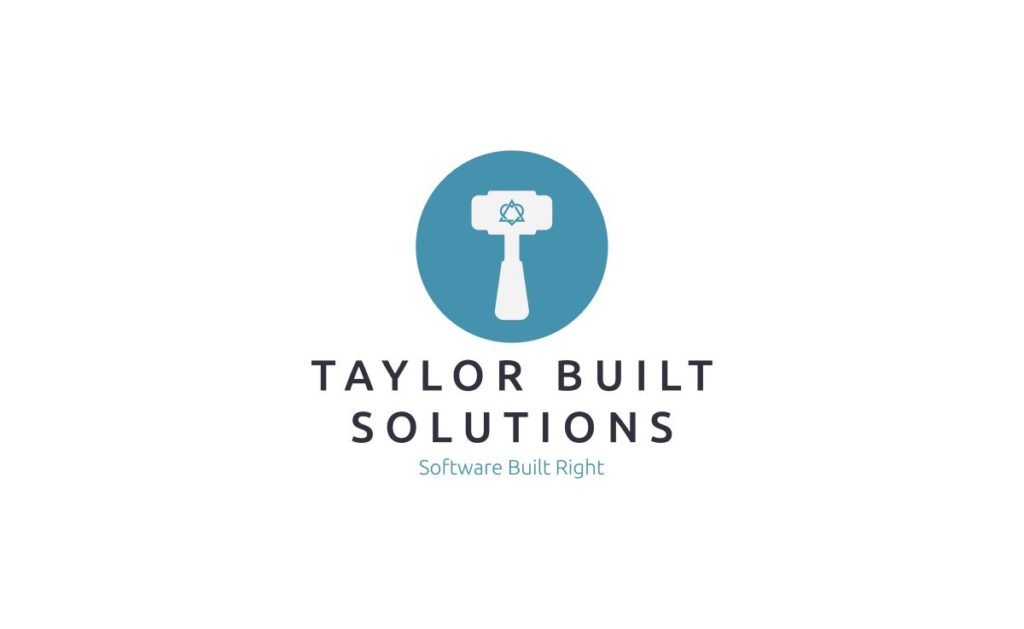
Recently, I purchased an Ergodox-EZ keyboard and would like to share my experience using it. This is an expensive product. A very expensive product. So much so that many folks who don’t type a lot would likely call it insane to spend this much money on a keyboard. That being said it is, without a doubt, an incredible keyboard. Its flexibility and build quality are good enough that I anticipate it will last for a great many years. And, because it is a tool of my trade that I use extensively every day, I’m willing to spend money to get good quality. An analogy to this is a mechanic who purchases tools from Snap-On because, though they’re expensive, they’re the ones you can depend on.
Note: I don’t often do product reviews on this blog since my main expertise is on software engineering and consulting. There are no affiliate marketing links in this blog because I treat it kind of like advertising; I don’t want it to be my main source of income. However, I would love to hear what you think about my product reviews and if you want to see more of them.
What Is It?
The Ergodox-EZ is an ergonomic, mechanical keyboard that is physically split in half. It was designed with both user customization and repairability in mind. Both the keys and switches are easily replaceable earning the keyboard a 10/10 in repairability on iFixit. The way that the keys are laid out is fully customizable using the Ergodox Configurator and the Wally flashing tool (which happens to be open source and available on Github here if you wish to contribute to the project).
I chose the black version of the keyboard because it matches the dark aesthetic of my desk at home (not the one pictured) and the dark themes in many of the programs that I run.

My initial desire to purchase this keyboard came chiefly from wanting an ergonomic keyboard with mechanical switches. I grew up typing on an IBM Model M keyboard which is well known for its switches and durability. They feel great when you depress them and the audible click makes me feel like I’m doing something when I’m typing. That being said I didn’t go looking for a Model M because I’m used to typing on an ergonomic keyboard.
Speaking of switches, the company selling the Ergodox-EZ sells a LOT of different mechanical switches. Given that too much choice is overwhelming they have a wonderful web app to help you choose which switches to put in your keyboard. This helped me to choose Cherry MX Brown switches since they don’t take a ton of force to actuate and they’re not so loud that they’ll bug coworkers. I also got a set of 20 Kailh Silver switches to try out once I’m used to the keyboard.
It Takes Some Getting Used To
As you can see in the picture of the keyboard the keys are laid out much differently than “normal” straight keyboards (and even many ergonomic keyboards). The split design allows for positioning the keyboard in a way that is supposed to be comfortable for your arms and shoulders.
The keys are also setup in an “ortholinear” manner. This means that the keys are lined up vertically. If you look at your keyboard you’ll see that the tab, caps lock, and shift keys get progressively larger and that this means that Q, A, and Z are not lined up vertically. If you take a look at the picture above you’ll see that all the keys on the left are the same size and Q, A, and Z are lined up.
Because the keyboard is significantly different than what you’re likely used to it will take some getting used to. After a week or so of typing on the keyboard, I’m still hitting the middle keys (next to ‘T’ & ‘G’ and ‘Y’ & ‘H’) by accident occasionally. Given that these are mapped to change layers on the keyboard (more on this later) this has a tendency to mess up the word I’m typing.
Another thing to get used to is the key mapping. If you take a look at the keyboard in front of you again and then look back at the picture, you’ll see that the keyboard isn’t as many keys wide as a normal keyboard. For instance the enter key is normally to the right of the ‘/” key and, where the ‘/” key would be on this keyboard, there is a blank key. So where is the enter key? It’s on the cluster of buttons that’s under your thumb!
And where is the ‘/“ key? Well, that really depends. The “getting started” guide shows the default layout for the keyboard and it turns out that the ‘/” key is the second key in from the left on the bottom row on the left hand side. This is likely going to cause trouble for most people. However all is not lost!
Customization Is King
Because there aren’t as many keys as on a normal keyboard but lots more modifier keys it makes sense that this keyboard would have to be easily configurable to be useful. Fortunately, Ergodox has put together a great configurator to help through this process. This configurator makes it easy to see the layout of the keys that you currently have setup. Not only this but, because it’s online and you have to sign in, your configurations are stored online and are searchable. This means that you can search the configurations that others have made so that you’ve got somewhere to start if you don’t like the default configuration. Or switch back to a previous revision of your layout if you don’t like a change you made.
Layers upon layers
A major part of the configuration are “layers” of key mappings. This way you can have a layer meant for typing and one meant for gaming (or streaming, photo/video editing, or whatever you like to do). When mapping keys you can pick modifier keys that allow you to easily switch between layers. In my current setup, I’ve got three layers:
- Normal keyboard for typing
- Arrow keys on the right, F keys (F1-F12), and number pad on the left
- Number pad on the right and mouse actions on the left
I am still in the process of refining my normal working layout. You can find the current layout I’m using here. Once I’ve settled on a layout more permanently, I’ll rename it away from “Initial Layout” to something more meaningful. I plan to make other layouts that will incorporate a layer for MacOS as I work with Macs more often. That, however, is for the future.
What Could Be Better?
It Needs A Travel Case
I use this keyboard both at work and at home. While it stays at work most of the week, it does come home with me for my work from home day. This means that I’m packing and unpacking it fairly often. The packaging that it came in is great for shipping. It protects the keyboard well but it is rather bulky for regular travel.
In my search for a good travel case for the keyboard I’ve come across several that were created in limited runs and are now all sold out. This includes the limited run case listed on the Ergodox site and the Infinity Ergodox Carrying Case that was on MassDrop. I have yet to find a case that is still in production that is available. Currently I’m looking at the Split Keyboard Sleeve bags from 1upKeyboards. If you have any recommendations, let me know.
Positioning
While I do have the tilt/tent kit, I find that I’m not using it at this point. When my wrists have hurt a little, I’ve tried tilting the keyboard in several ways that I thought would give me relief but haven’t found a position other than flat that feels quite right yet. I am only a week into typing on the keyboard and that only some of the time so I’ll give myself some time to figure it out.
Conclusion
It’s so CLICKY! As funny as it is to say that the “clicky-ness” is important to me it, along with the tactile feeling of the keys, It really does make a difference while typing. I’m willing to put in the time to get used to the keyboard for sake of the flexibility that it provides. If you type a lot, like the click and feel of mechanical switches, and are used to ergonomic keyboards, I’d give it a shot!
